------------------------------------------------------
Good day all,
I am new-to-ROMS and new-to-Linux...
After finding that I was spending a lot of time doing simple tasks like browsing, editing, moving or copy/pasting files (because I wasn't used to work on a terminal interface and because I type with only 3 fingers)... I decided to explore some graphical alternatives. Since last month, I have been working with WinSCP (download here), which is a free program to manipulate files in a remote computer using a graphical interface similar to Windows-Explorer (or Norton Commander... your choice). I found it very useful so I decided to share.
Here are the PROS:
1.- You can double-click on a file to open it in an editor (very handy).
You can use the built-in editor or you can tell WinSCP to open files in the editor software of your choice. I use Crimson Editor because it is free and because it has syntax highlighting (i.e. color-coded text).
NOTE: To enable double-click editing, you have to go to Preferences > Environment > Panels > Double-click ...and select "Edit".
2.- You can drag-and-drop files (handy way to move files around).
- Within WinSCP, you can drag-and-drop files between remote folders and local folders, but also...
- You can move files into (or out of) WinSCP from Windows-Explorer, the desktop or any other Windows folder.
3.- You can open a PuTTY terminal simply by clicking on a button on WinSCP toolbar.
If you want your password to be passed automatically so you don't have to login in PuTTY... go to Preferences > Integration ...and click on "Remember session password and pass it to PuTTY".
If you don't already know... PuTTY (download here) is a free command-line terminal for Windows that allows you to connect to a remote computer (i.e. a SSH client for Windows).
NOTE: To use PuTTY through WinSCP, you need to download PuTTY and you need to tell WinSCP the path where you saved it (in... Preferences > Integration > External applications).
4.- COPY-PASTE
In WinSCP, copy-pasting between 2 remote folders is done in a weird way...
(1) Go to DESTINATION folder, click on the "path bar" and copy the destination path (Ctrl+] or ...right-click and select "Copy Path to Clipboard").
(2) Then go to the SOURCE directory, select the file to copy and DUPLICATE it ( SHIFT+F5 or ...right-click and select "Duplicate").
(3) Paste the destination path in the dialog box and click OK.
NOTE: A warning message may be issued during the duplication "Current SFTP-3 session does not support command you request." Ignore it by clicking OK. This warning is only issued the first time you duplicate a file within a session.
Here are the CONS of WinSCP:
1.- Unlike a basic terminal, WinSCP is only for Windows.
Here is a screen-shot of WinSPC. I marked the icon to launch PuTTY.
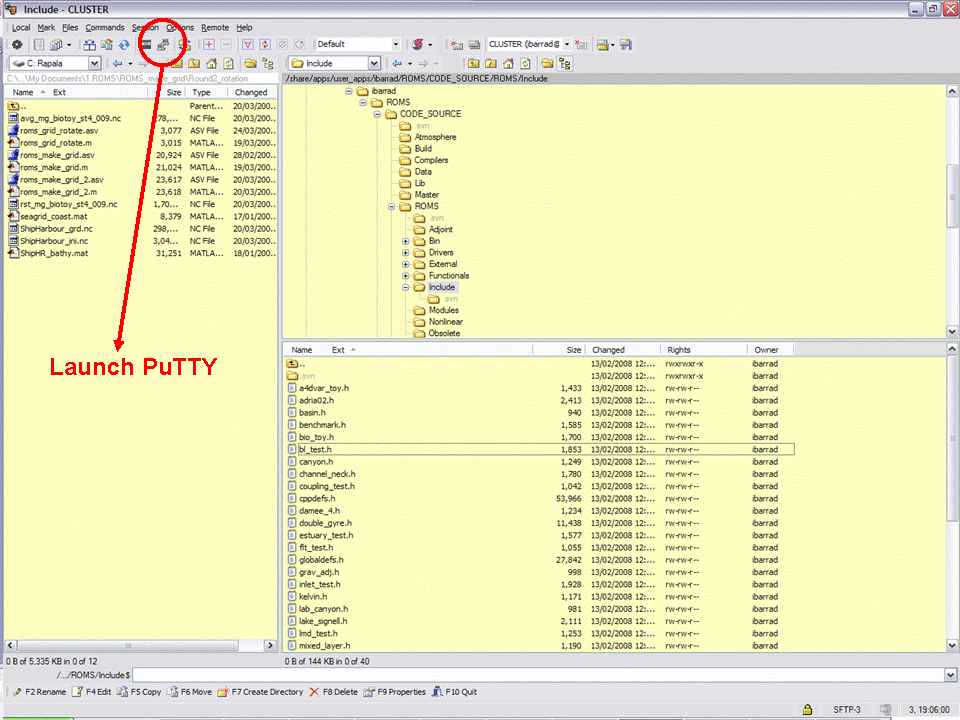
That's it Folks! I hope you find this useful.
------------------------------------------------
WikiROMS: Please email me access instructions so I can upload this tutorial (and other previous) to WikiROMS. Cheers!